

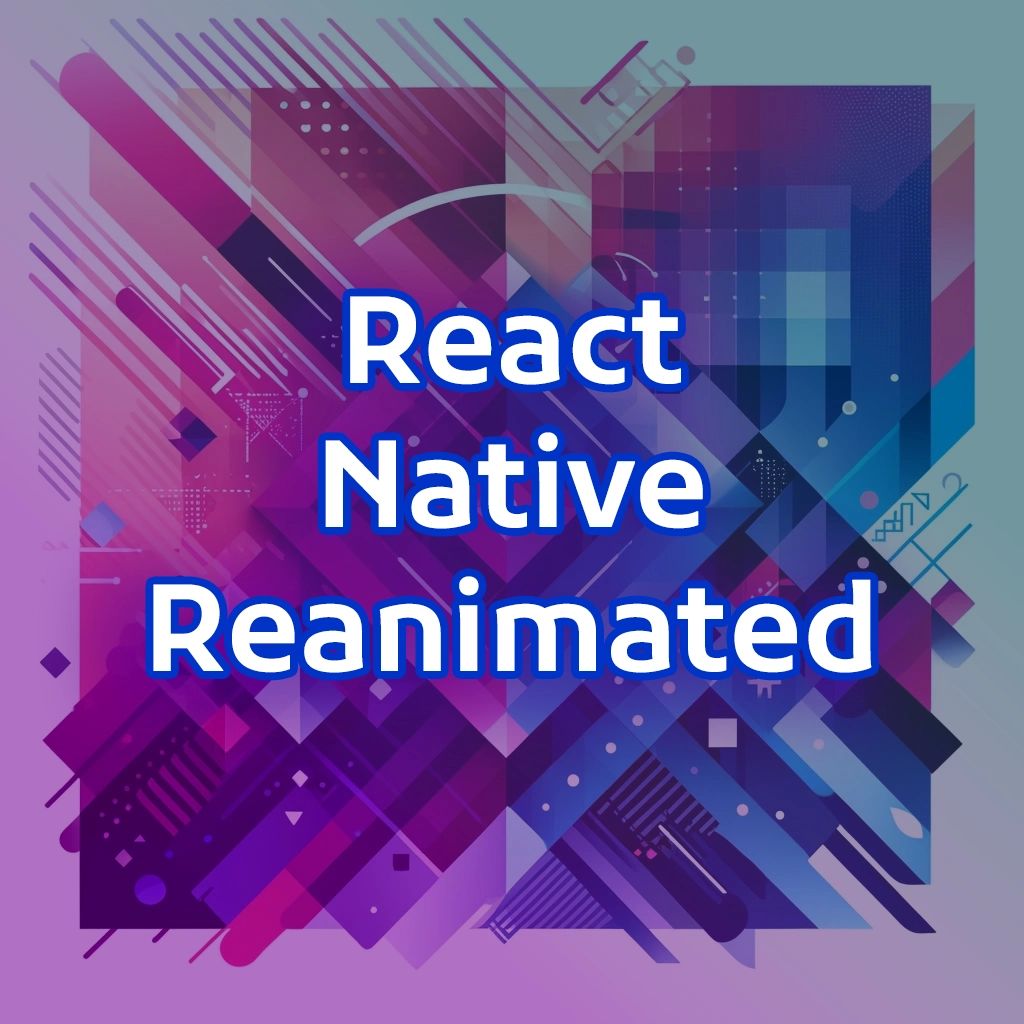
Explore the powerful capabilities of React Native Reanimated: smooth and complex animations, manage gestures, and enhance your user interface with movement, text animations, keyframes, and scroll-triggered effects
React Native Reanimated is a powerful library for creating smooth and complex animations in React Native applications. It uses native threads for performance, providing a declarative API for animations and gestures. Here, we will explore various features and functionalities of React Native Reanimated, and I will offer detailed explanations and examples.
Key features of React Native Reanimated
- Native Performance: Reanimated uses the power of the native UI thread, allowing animations to run smoothly and efficiently without blocking the JavaScript thread.
- Declarative API: Reanimated provides a declarative API for defining animations and gestures, making it easier to reason about and maintain your animation logic.
- Gesture Handling: Reanimated includes a gesture system that enables you to handle complex touch interactions, such as pan, pinch, and rotate, with ease.
- Shared Values: Reanimated introduces the concept of shared values, which allow you to create dependencies between animated values and update them synchronously.
- Worklets: Worklets are small, isolated JavaScript functions that run on the UI thread, enabling you to perform complex calculations and logic without impacting performance.
- Animations: Reanimated provides a wide range of animation primitives, such as timing, spring, and decay animations, along with more advanced concepts like keyframes and composition.
- Layout Animations: Reanimated supports layout animations, allowing you to animate the position and size of components when the layout changes.
Reanimated 3
Reanimated 3 is the latest version of the React Native Reanimated library, offering enhanced performance, new features, and improved ease of use for creating complex animations in React Native applications.
Highlights introduced in Reanimated 3
- Improved Performance: Reanimated 3 further optimizes animations by leveraging the native thread, ensuring smooth and responsive animations even under heavy load.
- Simplified API: The API has been streamlined to make it easier to use and more intuitive. This includes more straightforward hooks and functions for common animation tasks.
- Enhanced Gesture Handling: Integration with react-native-gesture-handler has been improved, providing more robust and flexible gesture handling capabilities. This makes it easier to create interactive and responsive UIs.
- New Animation Types: Reanimated 3 introduces new types of animations, allowing for more creative and diverse animation effects. These include advanced keyframe animations and more sophisticated timing functions.
- Better Interoperability: Improved compatibility with other React Native libraries and components, making it easier to integrate Reanimated animations into existing projects.
- Developer Experience: Enhanced debugging and development tools, providing better visibility into animations and easier troubleshooting. This includes improved logging and error messages.
- Community and Support: Stronger community support and more comprehensive documentation, making it easier for developers to get started and find solutions to common issues.
Shared Values
Core to Reanimated, shared values allow you to define and animate state variables that run on the UI thread for better performance.
const offsetX = useSharedValue(0);Animated Styles
Hooks like useAnimatedStyle enable you to create styles that update automatically in response to shared value changes.
const animatedStyle = useAnimatedStyle(() => ({
transform: [{ translateX: offsetX.value }],
}));Gesture Handling
Seamless integration with react-native-gesture-handler allows for creating complex gesture-driven animations.
const gesture = Gesture.Pan().onUpdate((event) => {
offsetX.value = event.translationX;
});Animation Functions
New and improved functions like withSpring, withTiming, and withDecay offer a variety of ways to animate properties.
offsetX.value = withSpring(100);Animating Movements Along the X and Y Axis
- useSharedValue: This hook creates a shared value that can be animated.
- useAnimatedStyle: This hook creates an animated style that reacts to changes in shared values.
- Animation Functions: Functions like withSpring, withTiming, and withDecay define the type of animation.
Animation Examples and Explanations
Example One: X & Y Animations
This example demonstrates the basic use of React Native Reanimated for animating elements along the x and y axes. This component provides interactive buttons to move a square element in different directions using spring animations. Here’s a detailed breakdown of its functionality and implementation.
Key Features
- Shared Values:
useSharedValueis used to create shared values (offsetXandoffsetY) which represent the x and y positions of the animated element. These values are essential for tracking and updating the element's position during animations. - Animated Styles:
useAnimatedStylecreates an animated style that updates based on the shared values. The style transforms the element by translating it along the x and y axes according tooffsetXandoffsetY. - Spring Animation: The
withSpringfunction is used to animate the shared values with a spring effect, providing a smooth and natural animation.
Component Structure
- Shared Values Initialization:
These lines initialize the shared valuesconst offsetX = useSharedValue(0);const offsetY = useSharedValue(0);offsetXandoffsetYto zero. - Animated Styles Definition:
This hook creates an animated style that updates the element's transform property based on the current values ofconst animatedStyles = useAnimatedStyle(() => { return { transform: [{ translateX: offsetX.value }, { translateY: offsetY.value }], }; });offsetXandoffsetY. - Utility Functions:
- Random Sign Generator: Generates a random sign (-1 or 1) to randomly determine the direction of movement.
const getRandomSign = () => { return Math.random() < 0.5 ? -1 : 1; }; - Reset Animation: Resets the element's position to the origin (0, 0) using a spring animation.
const resetAnimation = () => { offsetX.value = withSpring(0); offsetY.value = withSpring(0); };
- Random Sign Generator: Generates a random sign (-1 or 1) to randomly determine the direction of movement.
- Rendering the Component:
The component renders an animated view styled with both static and animated styles, representing a square that moves based on user interactions.return ( <AnimationContainer resetAnimation={resetAnimation} title="X & Y Animations"> <Animated.View style={[ animatedElementStyle, animatedStyles, { width: 40, height: 40 }, ]} /> <Flex style={{ gap: 20 }}> <MyButton text="Move Y" onPress={() => { offsetY.value = withSpring(Math.random() * -200); }} /> <MyButton text="Move X" onPress={() => { const randomValue = Math.random() * 200; const randomSign = getRandomSign(); offsetX.value = withSpring(randomValue * randomSign); }} /> <MyButton text="Move X & Y" onPress={() => { const randomValueX = Math.random() * 200; const randomValueY = Math.random() * -200; const randomSignX = getRandomSign(); const randomSignY = getRandomSign(); offsetX.value = withSpring(randomValueX * randomSignX); offsetY.value = withSpring(randomValueY * randomSignY); }} /> </Flex> </AnimationContainer> );
Example Two: Animation with Timing
Example Two showcases the use of React Native Reanimated for creating timed animations. This component allows an element to move along the x-axis with a smooth timing animation when a button is pressed. Here’s a detailed breakdown of its functionality and implementation.
Key Features
- Shared Values:
useSharedValueis used to create a shared value (offset) which represents the x position of the animated element. This value is essential for tracking and updating the element's position during animations. - Animated Styles:
useAnimatedStylecreates an animated style that updates based on the shared value. The style transforms the element by translating it along the x-axis according tooffset. - Timing Animation: The
withTimingfunction is used to animate the shared value with a timed effect, providing a smooth and controlled animation.
Component Structure
- Shared Values Initialization:
This line initializes the shared valueconst offset = useSharedValue(-150);offsetto -150. - Animated Styles Definition:
This hook creates an animated style that updates the element's transform property based on the current value ofconst animatedStyles = useAnimatedStyle(() => { return { transform: [{ translateX: offset.value }], }; });offset. - Reset Animation: Resets the element's position to the initial state (-150).
const resetAnimation = () => { offset.value = -150; }; - Rendering the Component:
The component renders an animated view styled with both static and animated styles, representing a rectangle that moves based on user interactions.return ( <AnimationContainer resetAnimation={resetAnimation} height={screenHeight * 0.25} title="Animation with Timing"> <Animated.View style={[ animatedStyles, animatedElementStyle, { width: 80, height: 80 }, ]} /> <MyButton text="Move with Timing" onPress={() => { offset.value = withTiming(400, { duration: 1000 }); }} /> </AnimationContainer> );
Gesture-Based Animations
Gestures play a crucial role in creating interactive and responsive UIs. React Native Reanimated, combined with react-native-gesture-handler, allows for complex gesture-based animations.
Key Concepts
- Gesture Handlers: Handling gestures like pan, pinch, and tap.
- Gesture State Management: Managing the state and response of gestures.
- Composed Gestures: Combining multiple gestures for complex interactions.
Example Three: Gesture Animation
Example Three demonstrates the use of React Native Reanimated in combination with gesture handling to create interactive animations. This component allows an element to be dragged around the screen, snapping back to its original position with a spring animation when released. Here’s a detailed breakdown of its functionality and implementation.
Key Features
- Shared Values:
useSharedValueis used to create shared values (offsetX,offsetY,startX, andstartY) which represent the x and y positions of the animated element. These values are essential for tracking and updating the element's position during gestures. - Animated Styles:
useAnimatedStylecreates an animated style that updates based on the shared values. The style transforms the element by translating it along the x and y axes according tooffsetXandoffsetY. - Gesture Handling: The
GestureAPI fromreact-native-gesture-handleris used to handle pan gestures, allowing the element to be dragged around the screen. - Spring Animation: The
withSpringfunction is used to animate the shared values with a spring effect, providing a smooth and natural animation when the gesture ends.
Component Structure
- Shared Values Initialization:
These lines initialize the shared values to zero.const offsetX = useSharedValue(0); const offsetY = useSharedValue(0); const startX = useSharedValue(0); const startY = useSharedValue(0); - Animated Styles Definition:
This hook creates an animated style that updates the element's transform property based on the current values ofconst animatedStyles = useAnimatedStyle(() => { return { transform: [{ translateX: offsetX.value }, { translateY: offsetY.value }], }; });offsetXandoffsetY. - Gesture Handling: Using the
Gesture.Pan()API to handle drag gestures.const gesture = Gesture.Pan() .onStart(() => { cancelAnimation(offsetX); cancelAnimation(offsetY); startX.value = offsetX.value; startY.value = offsetY.value; }) .onUpdate((event) => { offsetX.value = startX.value + event.translationX; offsetY.value = startY.value + event.translationY; }) .onEnd(() => { offsetX.value = withSpring(0); offsetY.value = withSpring(0); });- onStart: Cancels any ongoing animations and stores the starting position of the gesture.
- onUpdate: Updates the
offsetXandoffsetYvalues based on the gesture's translation. - onEnd: Animates the element back to its original position using a spring animation.
- Rendering the Component:
The component renders an animated view styled with both static and animated styles, representing a draggable element. The text inside the element indicates that it can be dragged.return ( <AnimationContainer title="Spring Physics Gesture" headingLight> <FlexFull style={{ height: "100%", justifyContent: "center", alignItems: "center" }}> <GestureDetector gesture={gesture}> <Animated.View style={[ animatedStyles, elementStyleTwo, { width: 60, height: 60, justifyContent: "center" }, ]} > <TextXs style={{ textAlign: "center", fontWeight: 600 }}>Drag Me</TextXs> </Animated.View> </GestureDetector> </FlexFull> </AnimationContainer> );
Example Four: Gesture Handling with Decay
Example Four demonstrates the use of React Native Reanimated in combination with gesture handling to create interactive animations. This component allows an element to be dragged around the screen and flung with a decay animation when released. Here’s a detailed breakdown of its functionality and implementation.
Key Features
- Shared Values:
useSharedValueis used to create shared values (offsetX,offsetY,startX, andstartY) which represent the x and y positions of the animated element. These values are essential for tracking and updating the element's position during gestures. - Animated Styles:
useAnimatedStylecreates an animated style that updates based on the shared values. The style transforms the element by translating it along the x and y axes according tooffsetXandoffsetY. - Gesture Handling: The
GestureAPI fromreact-native-gesture-handleris used to handle pan gestures, allowing the element to be dragged around the screen. - Decay Animation: The
withDecayfunction is used to animate the shared values with a decay effect, providing a smooth and natural animation when the gesture ends.
Component Structure
- Shared Values Initialization:
These lines initialize the shared values to zero.const offsetX = useSharedValue(0); const offsetY = useSharedValue(0); const startX = useSharedValue(0); const startY = useSharedValue(0); - Animated Styles Definition:
This hook creates an animated style that updates the element's transform property based on the current values ofconst animatedStyles = useAnimatedStyle(() => { return { transform: [{ translateX: offsetX.value }, { translateY: offsetY.value }], }; });offsetXandoffsetY. - Gesture Handling: Using the
Gesture.Pan()API to handle drag gestures.const gesture = Gesture.Pan() .onStart(() => { cancelAnimation(offsetX); cancelAnimation(offsetY); startX.value = offsetX.value; startY.value = offsetY.value; }) .onUpdate((event) => { offsetX.value = startX.value + event.translationX; offsetY.value = startY.value + event.translationY; }) .onEnd((event) => { offsetX.value = withDecay({ velocity: event.velocityX, deceleration: 0.998, }); offsetY.value = withDecay({ velocity: event.velocityY, deceleration: 0.998, }); });- onStart: Cancels any ongoing animations and stores the starting position of the gesture.
- onUpdate: Updates the
offsetXandoffsetYvalues based on the gesture's translation. - onEnd: Animates the element with a decay effect based on the gesture's velocity.
- Reset Animation: Resets the element's position to the origin (0, 0).
const resetAnimation = () => { offsetX.value = 0; offsetY.value = 0; }; - Rendering the Component:
The component renders an animated view styled with both static and animated styles, representing a draggable element. The text inside the element indicates that it can be flung.return ( <AnimationContainer resetAnimation={resetAnimation} title="Gesture Handling with Decay" headingLight> <FlexFull style={{ height: "100%", justifyContent: "center", alignItems: "center" }}> <GestureDetector gesture={gesture}> <Animated.View style={[ animatedStyles, elementStyleTwo, { width: 60, height: 60, justifyContent: "center" }, ]} > <TextXs style={{ textAlign: "center", fontWeight: 600 }}>Fling Me</TextXs> </Animated.View> </GestureDetector> </FlexFull> </AnimationContainer> );
Example Five: Gesture Based Animation Sequence
Example Five demonstrates the use of React Native Reanimated in combination with gesture handling to create interactive animations. This component allows an element to be dragged and scaled using pan and pinch gestures, respectively. Here’s a detailed breakdown of its functionality and implementation.
Key Features
- Shared Values:
useSharedValueis used to create shared values (offsetX,offsetY,scale,startX,startY, andstartScale) which represent the x, y positions, and scale of the animated element. These values are essential for tracking and updating the element's position and scale during gestures. - Animated Styles:
useAnimatedStylecreates an animated style that updates based on the shared values. The style transforms the element by translating it along the x and y axes and scaling it according tooffsetX,offsetY, andscale. - Gesture Handling: The
GestureAPI fromreact-native-gesture-handleris used to handle pan and pinch gestures, allowing the element to be dragged and scaled. - Spring Animation: The
withSpringfunction is used to animate the shared values with a spring effect, providing a smooth and natural animation when the gestures end.
Component Structure
- Shared Values Initialization:
These lines initialize the shared values to their default states.const offsetX = useSharedValue(0); const offsetY = useSharedValue(0); const scale = useSharedValue(1); const startX = useSharedValue(0); const startY = useSharedValue(0); const startScale = useSharedValue(1); - Animated Styles Definition:
This hook creates an animated style that updates the element's transform property based on the current values ofconst animatedStyles = useAnimatedStyle(() => { return { transform: [ { translateX: offsetX.value }, { translateY: offsetY.value }, { scale: scale.value }, ], }; });offsetX,offsetY, andscale. - Gesture Handling: Using the
Gesture.Pan()andGesture.Pinch()APIs to handle drag and scale gestures.const panGesture = Gesture.Pan() .onStart(() => { cancelAnimation(offsetX); cancelAnimation(offsetY); startX.value = offsetX.value; startY.value = offsetY.value; }) .onUpdate((event) => { offsetX.value = startX.value + event.translationX; offsetY.value = startY.value + event.translationY; }) .onEnd(() => { offsetX.value = withSpring(0); offsetY.value = withSpring(0); }); const pinchGesture = Gesture.Pinch() .onStart(() => { cancelAnimation(scale); startScale.value = scale.value; }) .onUpdate((event) => { scale.value = startScale.value * event.scale; }) .onEnd(() => { scale.value = withSpring(1); }); const composedGesture = Gesture.Simultaneous(panGesture, pinchGesture);- Pan Gesture: Handles the drag gesture.
- onStart: Cancels any ongoing animations and stores the starting position of the gesture.
- onUpdate: Updates the
offsetXandoffsetYvalues based on the gesture's translation. - onEnd: Animates the element back to its original position using a spring animation.
- Pinch Gesture: Handles the scale gesture.
- onStart: Cancels any ongoing animations and stores the starting scale of the gesture.
- onUpdate: Updates the
scalevalue based on the gesture's scale. - onEnd: Animates the element back to its original scale using a spring animation.
- Composed Gesture: Combines the pan and pinch gestures to allow simultaneous dragging and scaling.
- Pan Gesture: Handles the drag gesture.
- Rendering the Component:
The component renders an animated view styled with both static and animated styles, representing an element that can be dragged and scaled.return ( <AnimationContainer title="Gesture Based Sequence" headingLight> <FlexFull style={{ height: "100%", justifyContent: "center", alignItems: "center" }}> <GestureDetector gesture={composedGesture}> <Animated.View style={[ elementStyleTwo, animatedStyles, { width: 100, height: 100 }, ]} /> </GestureDetector> </FlexFull> </AnimationContainer> );
Text Animations
Animating text can enhance user experience by drawing attention or providing feedback. Reanimated offers various ways to animate text properties such as opacity, color, and scale.
Key Concepts
- Text Property Animations: Animating properties like opacity, color, and transform.
- Combination of Animations: Combining multiple animations for complex effects.
- Using Hooks and Styles: Leveraging
useSharedValueanduseAnimatedStylefor text animations.
Example Six: Sliding Text Animation
Example Six demonstrates the use of React Native Reanimated to create a sliding text animation. This component slides a text element from the left to the center of the screen using a timing animation. Here’s a detailed breakdown of its functionality and implementation.
Key Features
- Shared Values:
useSharedValueis used to create a shared value (translateX) which represents the x position of the animated text element. This value is essential for tracking and updating the element's position during the animation. - Animated Styles:
useAnimatedStylecreates an animated style that updates based on the shared value. The style transforms the element by translating it along the x-axis according totranslateX. - Timing Animation: The
withTimingfunction is used to animate the shared value with a timing effect, providing a smooth and controlled animation. - Effect Hook: The
useEffecthook is used to trigger the animation when the component mounts.
Component Structure
- Shared Values Initialization:
This line initializes the shared valueconst translateX = useSharedValue(-350);translateXto -350, starting the text element off-screen to the left. - Effect Hook: The
useEffecthook triggers the animation when the component mounts.useEffect(() => { translateX.value = withTiming(0, { duration: 2000 }); }, []); - Animated Styles Definition:
This hook creates an animated style that updates the element's transform property based on the current value ofconst animatedStyles = useAnimatedStyle(() => ({ transform: [{ translateX: translateX.value }], }));translateX. - Restart Animation: Function to restart the animation by resetting and reanimating the
translateXvalue.const restartAnimation = () => { translateX.value = -350; translateX.value = withTiming(0, { duration: 2000 }); }; - Rendering the Component:
The component renders an animated text element styled with both static and animated styles, representing text that slides in from the left.return ( <AnimationContainer height={screenHeight * 0.2} title="Sliding Text" resetAnimation={restartAnimation} > <FlexFull style={{ height: "100%", justifyContent: "center", alignItems: "center", }} > <Animated.Text style={[ animatedStyles, textShadows.glow200Sm, { fontFamily: "Play-Bold", fontSize: 33 }, ]} > Slide to the right! </Animated.Text> </FlexFull> </AnimationContainer> );
Example Seven: Color Shifting Text
Example Seven demonstrates the use of React Native Reanimated to create a color-shifting text animation. This component changes the color of a text element in a looping sequence using timing and repeat animations. Here’s a detailed breakdown of its functionality and implementation.
Key Features
- Shared Values:
useSharedValueis used to create a shared value (color) which represents the color transition state of the animated text element. This value is essential for tracking and updating the element's color during the animation. - Animated Styles:
useAnimatedStylecreates an animated style that updates based on the shared value. The style interpolates the color based on the value ofcolor. - Timing and Repeat Animations: The
withTimingfunction is used to animate the shared value with a timing effect, andwithRepeatis used to repeat the animation indefinitely. - Effect Hook: The
useEffecthook is used to trigger the animation when the component mounts. - Interpolate Color: The
interpolateColorfunction is used to interpolate the color values based on the shared value.
Component Structure
- Shared Values Initialization:
This line initializes the shared valueconst color = useSharedValue(0);colorto 0. - Effect Hook: The
useEffecthook triggers the color-shifting animation when the component mounts.useEffect(() => { color.value = withRepeat(withTiming(1, { duration: 7000 }), -1, true); }, []); - Animated Styles Definition:
This hook creates an animated style that updates the element's color based on the interpolated value ofconst animatedStyles = useAnimatedStyle(() => { const textColor = interpolateColor( color.value, [0, 0.14, 0.28, 0.42, 0.56, 0.7, 0.84, 1], [ col[200], col[300], col[400], col[500], col[600], col[700], col[800], col[900], ] ); return { color: textColor }; });color. - Restart Animation: Function to restart the animation by resetting and reanimating the
colorvalue.const restartAnimation = () => { cancelAnimation(color); color.value = 0; color.value = withRepeat(withTiming(1, { duration: 7000 }), -1, true); }; - Rendering the Component:
The component renders an animated text element styled with both static and animated styles, representing text that changes color in a looping sequence.return ( <AnimationContainer height={screenHeight * 0.2} title="Color Shifting Text" resetAnimation={restartAnimation} > <FlexFull style={{ height: "100%", justifyContent: "center", alignItems: "center", }} > <Animated.Text style={[ animatedStyles, textShadows.glow200Sm, { fontFamily: "Play-Bold", fontSize: 33 }, ]} > Color shifting </Animated.Text> </FlexFull> </AnimationContainer> );
Example Eight: Rotating Text Animation
Example Eight demonstrates the use of React Native Reanimated to create a rotating text animation. This component rotates a text element 360 degrees using a timing animation. Here’s a detailed breakdown of its functionality and implementation.
Key Features
- Shared Values:
useSharedValueis used to create a shared value (rotation) which represents the rotation angle of the animated text element. This value is essential for tracking and updating the element's rotation during the animation. - Animated Styles:
useAnimatedStylecreates an animated style that updates based on the shared value. The style transforms the element by rotating it according torotation. - Timing Animation: The
withTimingfunction is used to animate the shared value with a timing effect, providing a smooth and controlled animation. - Effect Hook: The
useEffecthook is used to trigger the animation when the component mounts.
Component Structure
- Shared Values Initialization:
This line initializes the shared valueconst rotation = useSharedValue(0);rotationto 0. - Effect Hook: The
useEffecthook triggers the animation when the component mounts.useEffect(() => { rotation.value = withTiming(360, { duration: 2000 }); }, []); - Animated Styles Definition:
This hook creates an animated style that updates the element's transform property based on the current value ofconst animatedStyles = useAnimatedStyle(() => ({ transform: [{ rotate: `${rotation.value}deg` }], }));rotation. - Restart Animation: Function to restart the animation by resetting and reanimating the
rotationvalue.const restartAnimation = () => { rotation.value = 0; rotation.value = withTiming(360, { duration: 2000 }); }; - Rendering the Component:
The component renders an animated text element styled with both static and animated styles, representing text that rotates 360 degrees.return ( <AnimationContainer height={screenHeight * 0.3} title="Rotating Text" resetAnimation={restartAnimation} > <FlexFull style={{ height: "100%", justifyContent: "center", alignItems: "center", }} > <Animated.Text style={[ animatedStyles, textShadows.glow200Sm, { fontFamily: "Play-Bold", fontSize: 33 }, ]} > Rotating Text </Animated.Text> </FlexFull> </AnimationContainer> );
Example Nine: Skewed Text Animation
Example Nine demonstrates the use of React Native Reanimated to create a skewed text animation. This component skews a text element along the x-axis using a timing animation. Here’s a detailed breakdown of its functionality and implementation.
Key Features
- Shared Values:
useSharedValueis used to create a shared value (skewX) which represents the skew angle of the animated text element. This value is essential for tracking and updating the element's skew during the animation. - Animated Styles:
useAnimatedStylecreates an animated style that updates based on the shared value. The style transforms the element by skewing it along the x-axis according toskewX. - Timing Animation: The
withTimingfunction is used to animate the shared value with a timing effect, providing a smooth and controlled animation. - Effect Hook: The
useEffecthook is used to trigger the animation when the component mounts.
Component Structure
- Shared Values Initialization:
This line initializes the shared valueconst skewX = useSharedValue(0);skewXto 0. - Effect Hook: The
useEffecthook triggers the animation when the component mounts.useEffect(() => { skewX.value = withTiming(20, { duration: 2000 }); }, []); - Animated Styles Definition:
This hook creates an animated style that updates the element's transform property based on the current value ofconst animatedStyles = useAnimatedStyle(() => ({ transform: [{ skewX: `${skewX.value}deg` }], }));skewX. - Restart Animation: Function to restart the animation by resetting and reanimating the
skewXvalue.const restartAnimation = () => { skewX.value = 0; skewX.value = withTiming(20, { duration: 2000 }); }; - Rendering the Component:
The component renders an animated text element styled with both static and animated styles, representing text that skews along the x-axis.return ( <AnimationContainer height={screenHeight * 0.1} title="Skewed Text" resetAnimation={restartAnimation} > <FlexFull style={{ height: "100%", justifyContent: "center", alignItems: "center", }} > <Animated.Text style={[ animatedStyles, textShadows.glow200Sm, { fontFamily: "Play-Bold", fontSize: 33 }, ]} > Skewed Text </Animated.Text> </FlexFull> </AnimationContainer> );
Example Ten: Sequenced Skewed Text
Example Ten demonstrates the use of React Native Reanimated to create a sequenced skew animation. This component skews a text element back and forth in a sequence using timing animations. Here’s a detailed breakdown of its functionality and implementation.
Key Features
- Shared Values:
useSharedValueis used to create a shared value (skewX) which represents the skew angle of the animated text element. This value is essential for tracking and updating the element's skew during the animation. - Animated Styles:
useAnimatedStylecreates an animated style that updates based on the shared value. The style transforms the element by skewing it along the x-axis according toskewX. - Timing Animation: The
withTimingfunction is used to animate the shared value with a timing effect, providing a smooth and controlled animation. - Sequenced Animation: The
withSequencefunction is used to create a sequence of animations that play one after the other. - Effect Hook: The
useEffecthook is used to trigger the animation when the component mounts.
Component Structure
- Shared Values Initialization:
This line initializes the shared valueconst skewX = useSharedValue(0);skewXto 0. - Effect Hook: The
useEffecthook triggers the animation sequence when the component mounts.useEffect(() => { skewX.value = withSequence( withTiming(20, { duration: 1000 }), withTiming(-20, { duration: 1000 }), withTiming(10, { duration: 1000 }), withTiming(-10, { duration: 1000 }), withTiming(0, { duration: 1000 }) ); }, []); - Animated Styles Definition:
This hook creates an animated style that updates the element's transform property based on the current value ofconst animatedStyles = useAnimatedStyle(() => ({ transform: [{ skewX: `${skewX.value}deg` }], }));skewX. - Restart Animation: Function to restart the animation by resetting and reanimating the
skewXvalue.const restartAnimation = () => { skewX.value = 0; skewX.value = withSequence( withTiming(30, { duration: 1000 }), withTiming(-30, { duration: 1000 }), withTiming(20, { duration: 1000 }), withTiming(-20, { duration: 1000 }), withTiming(0, { duration: 1000 }) ); }; - Rendering the Component:
The component renders an animated text element styled with both static and animated styles, representing text that skews back and forth in a sequence.return ( <AnimationContainer height={screenHeight * 0.1} title="Sequenced Skewed Text" resetAnimation={restartAnimation} > <FlexFull style={{ height: "100%", justifyContent: "center", alignItems: "center", }} > <Animated.Text style={[ animatedStyles, textShadows.glow200Sm, { fontFamily: "Play-Bold", fontSize: 33 }, ]} > Skewed Text </Animated.Text> </FlexFull> </AnimationContainer> );
Example Eleven: Opacity & Scale Animation
Example Eleven demonstrates the use of React Native Reanimated to create an animation that combines opacity and scale transformations. This component smoothly fades in and scales up a text element using timing animations. Here’s a detailed breakdown of its functionality and implementation.
Key Features
- Shared Values:
useSharedValueis used to create shared values (opacityandscale) which represent the opacity and scale of the animated text element. These values are essential for tracking and updating the element's opacity and scale during the animation. - Animated Styles:
useAnimatedStylecreates an animated style that updates based on the shared values. The style sets the element's opacity and transforms it by scaling according toopacityandscale. - Timing Animation: The
withTimingfunction is used to animate the shared values with a timing effect, providing smooth and controlled animations. - Effect Hook: The
useEffecthook is used to trigger the animation when the component mounts.
Component Structure
- Shared Values Initialization:
These lines initialize the shared valuesconst opacity = useSharedValue(0); const scale = useSharedValue(0.5);opacityto 0 andscaleto 0.5. - Animation Function: The
opacityScalefunction defines the timing animations for opacity and scale.const opacityScale = () => { opacity.value = withTiming(1, { duration: 2000 }); scale.value = withTiming(1, { duration: 2000 }); }; - Effect Hook: The
useEffecthook triggers the animation when the component mounts.useEffect(() => { opacityScale(); }, []); - Animated Styles Definition:
This hook creates an animated style that updates the element's opacity and transform properties based on the current values ofconst animatedStyles = useAnimatedStyle(() => ({ opacity: opacity.value, transform: [{ scale: scale.value }], }));opacityandscale. - Restart Animation: Function to restart the animation by resetting and reanimating the
opacityandscalevalues.const restartAnimation = () => { opacity.value = 0; scale.value = 0.5; opacityScale(); }; - Rendering the Component:
The component renders an animated text element styled with both static and animated styles, representing text that smoothly fades in and scales up.return ( <AnimationContainer height={screenHeight * 0.1} title="Opacity & Scale" resetAnimation={restartAnimation} > <FlexFull style={{ height: "100%", justifyContent: "center", alignItems: "center", }} > <Animated.Text style={[ animatedStyles, textShadows.glow200Sm, { fontFamily: "Play-Bold", fontSize: 33 }, ]} > Opacity & Scale </Animated.Text> </FlexFull> </AnimationContainer> );
Example Twelve: Bouncing Text Animation
Example Twelve demonstrates the use of React Native Reanimated to create a bouncing text animation. This component makes a text element bounce using a spring animation. Here’s a detailed breakdown of its functionality and implementation.
Key Features
- Shared Values:
useSharedValueis used to create a shared value (translateY) which represents the y position of the animated text element. This value is essential for tracking and updating the element's position during the animation. - Animated Styles:
useAnimatedStylecreates an animated style that updates based on the shared value. The style transforms the element by translating it along the y-axis according totranslateY. - Spring Animation: The
withSpringfunction is used to animate the shared value with a spring effect, providing a smooth and natural bouncing animation. - Effect Hook: The
useEffecthook is used to trigger the animation when the component mounts.
Component Structure
- Shared Values Initialization:
This line initializes the shared valueconst translateY = useSharedValue(0);translateYto 0. - Bouncing Animation Function: The
bouncingAnimationfunction defines the spring animation for the y-axis translation.const bouncingAnimation = () => { translateY.value = withSpring(-screenHeight * 0.13, { damping: 5, stiffness: 150, }); }; - Effect Hook: The
useEffecthook triggers the bouncing animation when the component mounts.useEffect(() => { bouncingAnimation(); }, []); - Animated Styles Definition:
const animatedStyles = useAnimatedStyle(() => ({ transform: [{ translateY: translateY.value }], })); - Restart Animation: Function to restart the animation by resetting and reanimating the
translateYvalue.const restartAnimation = () => { translateY.value = 0; bouncingAnimation(); }; - Rendering the Component:
The component renders an animated text element styled with both static and animated styles, representing text that bounces using a spring animation.return ( <AnimationContainer height={screenHeight * 0.2} title="Bouncing Text" resetAnimation={restartAnimation} > <FlexFull style={{ height: "100%", justifyContent: "center", alignItems: "flex-end", }} > <Animated.Text style={[ animatedStyles, textShadows.glow200Sm, { fontFamily: "Play-Bold", fontSize: 33 }, ]} > Bouncing Text </Animated.Text> </FlexFull> </AnimationContainer> );
Example Thirteen: Rotating Color Text
Example Thirteen demonstrates the use of React Native Reanimated to create an animation that combines rotation and color transformation. This component rotates a text element while continuously changing its color using timing, repeat, and sequence animations. Here’s a detailed breakdown of its functionality and implementation.
Key Features
- Shared Values:
useSharedValueis used to create shared values (rotateandcolor) which represent the rotation angle and color transition state of the animated text element. These values are essential for tracking and updating the element's rotation and color during the animation. - Animated Styles:
useAnimatedStylecreates an animated style that updates based on the shared values. The style sets the element's rotation and color according torotateandcolor. - Timing, Repeat, and Sequence Animations: The
withTimingfunction is used to animate the shared values with a timing effect,withRepeatis used to repeat the animation, andwithSequenceis used to create a sequence of animations that play one after the other. - Effect Hook: The
useEffecthook is used to trigger the animation when the component mounts. - Interpolate Color: The
interpolateColorfunction is used to interpolate the color values based on the shared value.
Component Structure
- Shared Values Initialization:
These lines initialize the shared valuesconst rotate = useSharedValue(0); const color = useSharedValue(0);rotateandcolorto 0. - Animation Function: The
rotatingColorfunction defines the rotation and color animations using a combination of timing, repeat, and sequence animations.const rotatingColor = () => { rotate.value = withRepeat( withSequence( withTiming(360, { duration: 2000 }), withTiming(0, { duration: 0 }) ), -1, false ); color.value = withRepeat(withTiming(1, { duration: 5000 }), -1, true); }; - Effect Hook: The
useEffecthook triggers the animation when the component mounts.useEffect(() => { rotatingColor(); }, []); - Animated Styles Definition:
const animatedStyles = useAnimatedStyle(() => { const textColor = interpolateColor( color.value, [0, 0.5, 1], [col[300], col[400], col[500]] ); return { transform: [{ rotate: `${rotate.value}deg` }], color: textColor, }; }); - Restart Animation: Function to restart the animation by resetting and reanimating the
rotateandcolorvalues.const restartAnimation = () => { rotate.value = 0; color.value = 0; rotatingColor(); }; - Rendering the Component:
return ( <AnimationContainer height={screenHeight * 0.3} title="Rotating Color Text" resetAnimation={restartAnimation} > <FlexFull style={{ height: "100%", justifyContent: "center", alignItems: "center", }} > <Animated.Text style={[ animatedStyles, textShadows.glow200Sm, { fontFamily: "Play-Bold", fontSize: 33 }, ]} > Rotating Color </Animated.Text> </FlexFull> </AnimationContainer> );
Example Fourteen: Pulsating Text
Example Fourteen demonstrates the use of React Native Reanimated to create a pulsating text animation. This component scales a text element up and down continuously to create a pulsating effect using timing and repeat animations. Here’s a detailed breakdown of its functionality and implementation.
Key Features
- Shared Values:
useSharedValueis used to create a shared value (scale) which represents the scale of the animated text element. This value is essential for tracking and updating the element's scale during the animation. - Animated Styles:
useAnimatedStylecreates an animated style that updates based on the shared value. The style transforms the element by scaling it according toscale. - Timing and Repeat Animations: The
withTimingfunction is used to animate the shared value with a timing effect, andwithRepeatis used to repeat the animation indefinitely. - Effect Hook: The
useEffecthook is used to trigger the animation when the component mounts. - Easing: The
Easing.easefunction is used to create a smooth easing effect for the timing animation.
Component Structure
- Shared Values Initialization:
This line initializes the shared valueconst scale = useSharedValue(1);scaleto 1. - Animation Function: The
pulsatingTextfunction defines the scaling animation using a combination of timing and repeat animations with easing.const pulsatingText = () => { scale.value = withRepeat( withTiming(1.4, { duration: 1000, easing: Easing.ease }), -1, true ); }; - Effect Hook: The
useEffecthook triggers the animation when the component mounts.useEffect(() => { pulsatingText(); }, []); - Animated Styles Definition:
This hook creates an animated style that updates the element's transform property based on the current value ofconst animatedStyles = useAnimatedStyle(() => ({ transform: [{ scale: scale.value }], }));scale. - Restart Animation: Function to restart the animation by resetting and reanimating the
scalevalue.const restartAnimation = () => { scale.value = 1; pulsatingText(); }; - Rendering the Component:
The component renders an animated text element styled with both static and animated styles, representing text that scales up and down continuously to create a pulsating effect.return ( <AnimationContainer height={screenHeight * 0.1} title="Pulsating Text" resetAnimation={restartAnimation} > <FlexFull style={{ height: "100%", justifyContent: "center", alignItems: "center", }} > <Animated.Text style={[ animatedStyles, textShadows.glow200Sm, { fontFamily: "Play-Bold", fontSize: 33 }, ]} > Pulsating Text </Animated.Text> </FlexFull> </AnimationContainer> );
Keyframes Animations
Keyframe animations allow for more complex and predefined animation sequences. Reanimated’s keyframe API makes it easy to define animations that change multiple properties over time.
Key Concepts
- Defining Keyframes: Using keyframes to specify animation states and transitions.
- Combining Keyframes with Styles: Applying keyframe animations to styles.
- Chaining Animations: Creating smooth transitions between keyframes.
Example Fifteen: Entering Keyframes
Example Fifteen demonstrates the use of React Native Reanimated to create an animation using keyframes. This component animates a text element using entering keyframes that control its opacity and translation along the y-axis. Here’s a detailed breakdown of its functionality and implementation.
Key Features
- State Management: The
useStatehook is used to manage the restart state and the entering keyframe. The restart state is used to re-trigger the keyframe animation, while the entering keyframe defines the animation sequence. - Keyframes: The
KeyframeAPI from React Native Reanimated is used to define the entering animation sequence. The keyframe controls the opacity and translation of the text element along the y-axis. - Effect Hook: The
useEffecthook is used to reset the restart state after the animation is triggered.
Component Structure
- State Initialization:
These lines initialize the state variablesconst [restart, setRestart] = useState(false); const [enteringKeyframe, setEnteringKeyframe] = useState( new Keyframe({ 0: { opacity: 0, transform: [{ translateY: -50 }], }, 100: { opacity: 1, transform: [{ translateY: 0 }], }, }) );restartandenteringKeyframe. The keyframe animation is defined with an initial opacity of 0 and a translation of -50 units along the y-axis, and it transitions to an opacity of 1 and a translation of 0 units. - Restart Animation Function: The
restartAnimationfunction redefines the entering keyframe and toggles the restart state to re-trigger the animation.const restartAnimation = () => { setEnteringKeyframe( new Keyframe({ 0: { opacity: 0, transform: [{ translateY: -50 }], }, 100: { opacity: 1, transform: [{ translateY: 0 }], }, }) ); setRestart((prev) => !prev); }; - Effect Hook: The
useEffecthook resets the restart state after the animation is triggered.useEffect(() => { if (restart) { setRestart(false); } }, [restart]); - Rendering the Component:
The component renders an animated view styled with both static and animated styles, representing text that animates using entering keyframes.return ( <AnimationContainer height={screenHeight * 0.1} title="Entering Keyframes" resetAnimation={restartAnimation} headingLight > <FlexFull style={{ height: "100%", justifyContent: "center", alignItems: "center", }} > <Animated.View key={restart.toString()} entering={enteringKeyframe} style={[elementStyleTwo, { paddingHorizontal: 10 }]} > <TextLg>Entering Keyframes</TextLg> </Animated.View> </FlexFull> </AnimationContainer> );
Example Sixteen: Sequential Keyframes
Example Sixteen demonstrates the use of React Native Reanimated to create an animation using sequential keyframes. This component animates a text element through a sequence of keyframes that control its opacity, translation, scaling, and rotation. Here’s a detailed breakdown of its functionality and implementation.
Key Features
- State Management: The
useStatehook is used to manage the restart state and the entering keyframe. The restart state is used to re-trigger the keyframe animation, while the entering keyframe defines the animation sequence. - Keyframes: The
KeyframeAPI from React Native Reanimated is used to define the sequential animation sequence. The keyframe controls the opacity, translation, scaling, and rotation of the text element. - Effect Hook: The
useEffecthook is used to reset the restart state after the animation is triggered.
Component Structure
- State Initialization:
These lines initialize the state variablesconst [restart, setRestart] = useState(false); const keyframeAnimation = new Keyframe({ 0: { opacity: 0, transform: [{ translateY: -50 }, { scale: 0.5 }, { rotate: "0deg" }], }, 25: { opacity: 0.5, transform: [{ translateY: -50 }, { scale: 0.75 }, { rotate: "90deg" }], }, 50: { opacity: 0.75, transform: [{ translateY: 0 }, { scale: 1 }, { rotate: "180deg" }], }, 75: { opacity: 1, transform: [{ translateY: 50 }, { scale: 1.25 }, { rotate: "270deg" }], }, 100: { opacity: 1, transform: [{ translateY: 0 }, { scale: 1 }, { rotate: "360deg" }], }, }).duration(500); const [enteringKeyframe, setEnteringKeyframe] = useState(keyframeAnimation);restartandenteringKeyframe. The keyframe animation is defined with sequential steps controlling opacity, translation, scaling, and rotation. - Restart Animation Function: The
restartAnimationfunction redefines the entering keyframe and toggles the restart state to re-trigger the animation.const restartAnimation = () => { setEnteringKeyframe(keyframeAnimation); setRestart((prev) => !prev); }; - Effect Hook: The
useEffecthook resets the restart state after the animation is triggered.useEffect(() => { if (restart) { setRestart(false); } }, [restart]); - Rendering the Component:
The component renders an animated view styled with both static and animated styles, representing text that animates through a sequence of keyframes.return ( <AnimationContainer height={screenHeight * 0.3} title="Sequential Keyframes" resetAnimation={restartAnimation} headingLight > <FlexFull style={{ height: "100%", justifyContent: "center", alignItems: "center", }} > <Animated.View key={restart.toString()} entering={enteringKeyframe} style={[elementStyleTwo, { paddingHorizontal: 10 }]} > <TextLg>Sequential Keyframes</TextLg> </Animated.View> </FlexFull> </AnimationContainer> );
Example Seventeen: Advanced Keyframes Sequence
Example Seventeen demonstrates the use of React Native Reanimated to create an advanced animation sequence using keyframes. This component animates a text element through a series of keyframes that control its opacity, translation, scaling, rotation, and background color. Here’s a detailed breakdown of its functionality and implementation.
Key Features
- State Management: The
useStatehook is used to manage the restart state. The restart state is used to re-trigger the keyframe animation. - Keyframes: The
KeyframeAPI from React Native Reanimated is used to define the advanced animation sequence. The keyframe controls the opacity, translation, scaling, rotation, and background color of the text element. - Effect Hook: The
useEffecthook is used to reset the restart state after the animation is triggered.
Component Structure
- State Initialization:
These lines initialize the state variableconst [restart, setRestart] = useState(false); const keyframeAnimation = new Keyframe({ 0: { opacity: 0, transform: [{ translateY: -100 }, { scale: 0.5 }, { rotate: "0deg" }], backgroundColor: col[300], }, 20: { opacity: 0.5, transform: [{ translateY: -50 }, { scale: 0.75 }, { rotate: "90deg" }], backgroundColor: col[400], }, 40: { opacity: 1, transform: [{ translateY: 0 }, { scale: 1 }, { rotate: "180deg" }], backgroundColor: col[500], }, 60: { opacity: 0.75, transform: [{ translateY: 50 }, { scale: 1.25 }, { rotate: "270deg" }], backgroundColor: col[600], }, 80: { opacity: 0.5, transform: [{ translateY: 100 }, { scale: 1.5 }, { rotate: "360deg" }], backgroundColor: col[500], }, 100: { opacity: 1, transform: [{ translateY: 0 }, { scale: 1 }, { rotate: "0deg" }], backgroundColor: col[400], }, }).duration(2000);restartand define the keyframe animation with advanced sequential steps controlling opacity, translation, scaling, rotation, and background color. - Restart Animation Function: The
restartAnimationfunction toggles the restart state to re-trigger the animation.const restartAnimation = () => { setRestart((prev) => !prev); }; - Effect Hook: The
useEffecthook resets the restart state after the animation is triggered.useEffect(() => { if (restart) { setRestart(false); } }, [restart]); - Rendering the Component:
The component renders an animated view styled with both static and animated styles, representing text that animates through an advanced sequence of keyframes.return ( <AnimationContainer height={screenHeight * 0.3} title="Advanced Sequence" resetAnimation={restartAnimation} headingLight > <FlexFull style={{ height: "100%", justifyContent: "center", alignItems: "center", }} > <Animated.View key={restart.toString()} entering={keyframeAnimation} style={[ boxShadows.xl, { borderRadius: 20, justifyContent: "center", alignItems: "center", }, ]} > <View style={{ paddingHorizontal: 10, justifyContent: "center", alignItems: "center", }} > <TextLg>Advanced Sequence</TextLg> </View> </Animated.View> </FlexFull> </AnimationContainer> );
Scroll-Triggered Animations
Animating based on scroll position can create engaging and intuitive UIs. Reanimated provides tools to trigger animations based on the scroll position.
Key Concepts
- Scroll Position Tracking: Using shared values to track scroll position.
- Animating Elements Based on Scroll: Applying animations as the user scrolls.
- Smooth Transitions: Ensuring smooth and performant scroll animations.
Example Eighteen: ScrollTo Component
Our final example demonstrates the use of React Native Reanimated to create a scrollable list that can be programmatically scrolled to specific items. This component utilizes animated references and shared values to control the scroll position of an Animated.ScrollView. Here’s a detailed breakdown of its functionality and implementation.
Key Features
- Animated References:
useAnimatedRefis used to create a reference to theAnimated.ScrollView. This reference is essential for controlling the scroll position programmatically. - Shared Values:
useSharedValueis used to create a shared value (scroll) which represents the current scroll position. This value is essential for tracking and updating the scroll position during the animation. - Derived Values:
useDerivedValueis used to derive the scroll position from the shared value and trigger the scrollTo function to update the scroll position of theAnimated.ScrollView. - ScrollTo Function: The
scrollTofunction is used to programmatically scroll to a specific position in theAnimated.ScrollViewbased on the shared value.
Component Structure
- Animated References and Shared Values Initialization:
These lines initialize the animated referenceconst animatedRef = useAnimatedRef<Animated.ScrollView>(); const scroll = useSharedValue<number>(0);animatedRefand the shared valuescroll. - Derived Value and ScrollTo Function: The
useDerivedValuehook derives the scroll position from the shared value and triggers thescrollTofunction to update the scroll position.useDerivedValue(() => { scrollTo( animatedRef, 0, scroll.value * SCROLL_CONTAINER_HEIGHT - 100, true ); }); - Items Array: An array of 100 items is created to populate the scrollable list.
const items = Array.from(Array(100).keys()); - Rendering the Component:
The component renders a gradient background with a scrollable list of items. Navigation buttons are provided to scroll up and down through the list.return ( <GradientTen style={{ paddingTop: 70 }}> <VStackFull style={{ height: screenHeight * 0.9, gap: 10 }}> <NavButton increment={-1} scroll={scroll} /> <CenterHorizontalFull style={{ height: SCROLL_CONTAINER_HEIGHT }}> <Animated.ScrollView ref={animatedRef}> <VStackFull style={{ gap: 25, paddingVertical: 10 }}> {items.map((_, i) => ( <CenterHorizontalFull key={i}> <View style={[ elementStyleTwo, { height: 70, width: screenWidth * 0.75, justifyContent: "center", alignItems: "center", }, ]} > <TextXl style={{ textAlign: "center" }}>Item: {i}</TextXl> </View> </CenterHorizontalFull> ))} </VStackFull> </Animated.ScrollView> </CenterHorizontalFull> <NavButton increment={1} scroll={scroll} /> </VStackFull> </GradientTen> ); - NavButton Component: A custom button component is used to navigate through the list by updating the shared scroll value.
const NavButton = ({ increment, scroll, }: { increment: number; scroll: SharedValue<number>; }) => ( <CenterHorizontalFull> <MyButton icon={ increment > 0 ? "caret-down-circle-outline" : "caret-up-circle-outline" } onPress={() => { scroll.value = scroll.value + increment > 0 ? scroll.value + increment : 100 - 1 + increment; if (scroll.value >= 100 - 2) scroll.value = 0; }} text={`Page ${increment > 0 ? "down" : "up"}`} /> </CenterHorizontalFull> );
Wrapping up
We've delved deeply into the capabilities and nuances of React Native Reanimated, showcasing a variety of animation techniques and their practical applications. From simple movements along the X and Y axes to sophisticated gesture-based interactions and advanced keyframe sequences, we've explored how React Native Reanimated can transform the user experience with smooth, interactive animations.
Key Takeaways
- Shared Values and Animated Styles: We've seen how shared values (
useSharedValue) and animated styles (useAnimatedStyle) form the backbone of reanimated components, enabling dynamic and responsive animations. - Timing and Spring Animations: Using
withTimingandwithSpring, we've created animations that smoothly transition between states or simulate natural physical behaviors like bouncing. - Gestures Integration: By combining Reanimated with
react-native-gesture-handler, we've crafted interactive components that respond to user gestures, enhancing the interactivity of our apps. - Keyframes for Complex Animations: Keyframes allow for creating intricate animation sequences, giving fine-grained control over how elements transition between states. We demonstrated this with examples of text elements that transform through opacity, scale, rotation, and background color changes.
- Scroll Control: Leveraging
scrollToand animated references, we've learned how to create scrollable lists that can be programmatically controlled, offering a more guided and interactive scrolling experience. - Text Animations: Various text animations showcased how to animate text properties like color, scale, rotation, and position, providing visually engaging effects that can be used to enhance UI elements.
- Reanimated’s Flexibility: The examples demonstrate Reanimated’s flexibility and power in creating animations that range from simple transitions to complex sequences, making it an invaluable tool for React Native developers looking to add flair and interactivity to their applications.
Practical Application
Through these examples, you should now have a solid foundation to start implementing your own animations in React Native. The versatility of Reanimated opens up numerous possibilities for creating engaging, dynamic user interfaces. Whether you are building a simple app or a complex interactive experience, understanding and utilizing the techniques covered in this post will help you deliver a more polished and professional product.
Final Thoughts
Animation is a critical aspect of modern mobile app development, enhancing the user experience by making interactions more intuitive and visually appealing. React Native Reanimated stands out as a powerful library that not only makes it easier to implement these animations but also offers the performance and control needed to create sophisticated, fluid animations. By integrating these techniques into your projects, you can elevate the user experience and create applications that truly stand out.
Thank you for following along with this exploration of React Native Reanimated. I hope these insights and examples inspire you to experiment and create your own stunning animations. Keep pushing the boundaries of what’s possible, and happy animating!