


A comprehensive guide for React and Remix developers on mastering image styling and responsiveness, this will cover techniques using both traditional CSS and Tailwind CSS, exploring topics such as maintaining aspect ratios, adding borders and shadows, and creating responsive designs. It also delves into advanced concepts like implementing expandable image modals with accessibility features and performance optimizations.
Mastering Image Styling and Responsiveness
In the ever-evolving landscape of web development, creating fluid, modern web experiences is crucial. Among the various elements that contribute to a website's performance and user engagement, images play a powerful role. They not only enhance the visual appeal but also significantly impact load times, often accounting for a substantial portion of a website's overall size. Mismanaging image sizes or styles can lead to sluggish performance, ultimately degrading the user experience. This comprehensive guide delves into mastering image styling and responsiveness in React applications, implementing both traditional CSS and the utility-first framework Tailwind CSS.
The Critical Role of Responsive Images
Imagine visiting a beautifully designed website where images load instantly, adapt seamlessly to your device, and enhance the overall user experience. Now, contrast that with a site where images take ages to load, distort on different screens, or fail to engage users effectively. The difference is stark, underscoring the importance of responsive images in modern web development. Responsive images ensure that visuals look crisp and load quickly across all devices, from mobile phones to large desktop monitors. This not only improves performance metrics but also boosts user engagement and satisfaction.
CSS and Tailwind CSS: Tools of the Trade
For years, CSS has been the cornerstone of web styling, offering developers the flexibility to design and customize every aspect of a website's appearance. However, as projects grow in complexity, managing CSS can become cumbersome. This is where Tailwind CSS shines—a utility-first framework that streamlines the styling process. Tailwind provides a vast array of utility classes that can be directly applied to HTML elements, reducing the need for writing extensive custom CSS. When combined with React or Remix, libraries known for building dynamic and interactive user interfaces, Tailwind and CSS together offer powerful solutions for styling and responsiveness.
The Importance of Image Responsiveness in React
In React and Remix applications, where components are the building blocks of the user interface, ensuring that images are responsive is not just a matter of aesthetics but also of functionality. Responsive images enhance accessibility, improve performance by reducing load times, and maintain design consistency across various screen sizes. As React, now joined by Remix, continues to dominate the front-end landscape, mastering image responsiveness becomes essential for developers aiming to build high-quality, user-centric applications.
Choosing the Right Units
Percentages (%)
- Best for: Images that should scale relative to their container.
- Example:
width: 100%;ensures an image fills its parent's width.
Viewport Width (vw)
- Best for: Elements that should scale based on the viewport's width.
- Example:
width: 50vw;makes an image half the width of the viewport. - Caution: Can lead to oversized elements on large screens.
Viewport Height (vh)
- Best for: Vertical layouts and full-height elements.
- Example:
height: 100vh;creates a full-height element. - Use case: Hero images or fullscreen backgrounds.
Small Viewport Height (svh)
- Best for: Mobile-friendly designs, especially for iOS devices.
- Accounts for dynamic viewport changes (e.g., address bar appearance).
- Example:
height: 100svh;ensures full height even with UI changes.
Example: Responsive Hero Image
.hero-image {
width: 100%; /* Full width of container */
height: 50vh; /* Half the viewport height on desktop */
max-height: 100svh; /* Ensures it doesn't overflow on mobile */
object-fit: cover; /* Maintains aspect ratio while filling space */
}
@media (max-width: 768px) {
.hero-image {
height: 100svh; /* Full height on mobile, accounting for UI elements */
}
}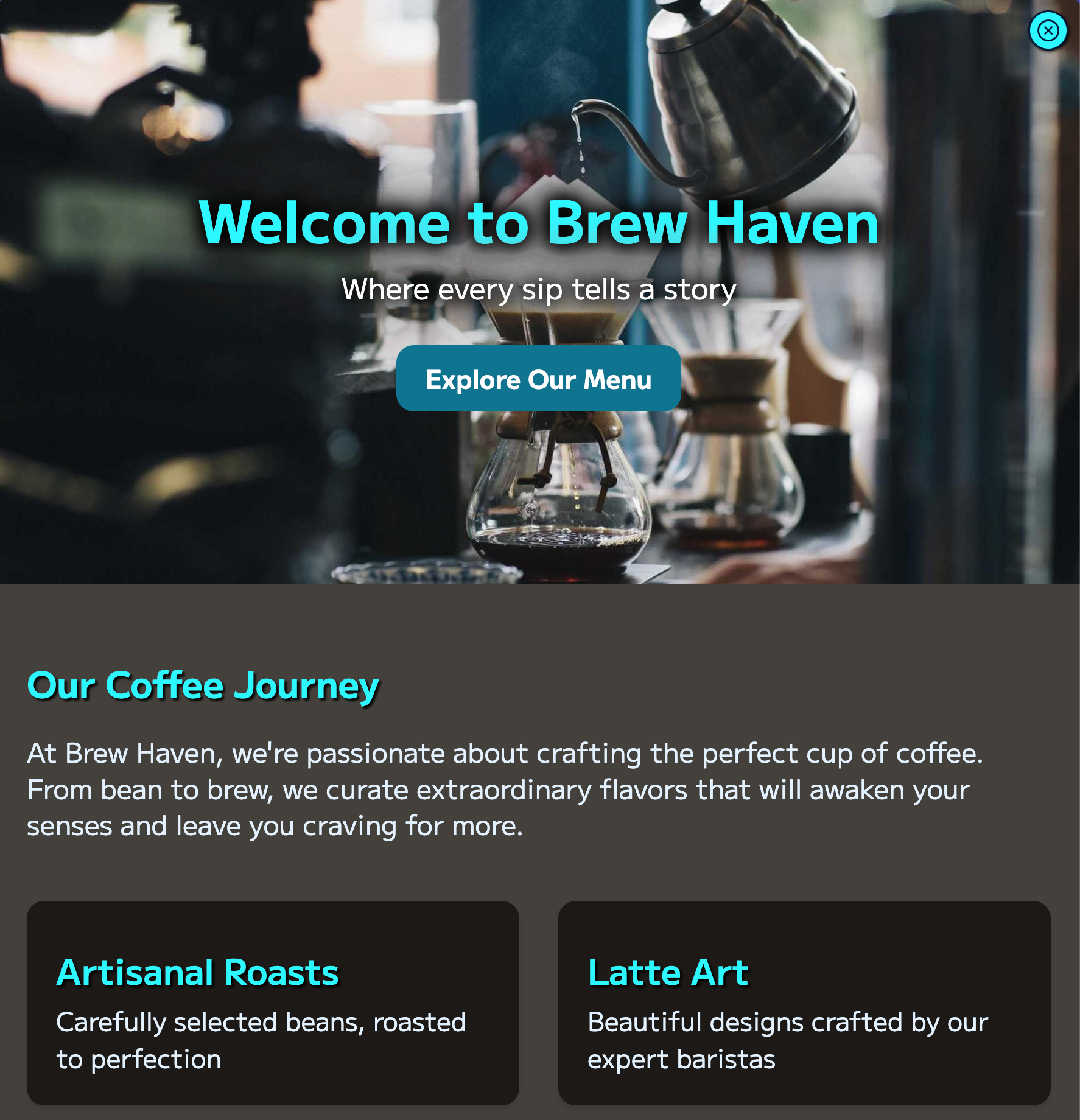
This example demonstrates a hero image that's responsive across devices:
- It always fills the width of its container.
- On desktop, it takes up half the viewport height.
- On mobile, it uses the full viewport height while accounting for dynamic UI elements.
object-fit: coverensures the image fills the space without distortion.
By combining these units thoughtfully, you can create layouts that are responsive and visually consistent across a wide range of devices and screen sizes.
Maintaining Aspect Ratio
Preserving an image's aspect ratio is crucial to prevent distortion. CSS offers several methods to achieve this, ensuring images retain their intended proportions regardless of the surrounding layout.
Using the aspect-ratio Property: The aspect-ratio property allows developers to define the ratio between the width and height of an element, ensuring consistent scaling.
Example:
.aspect-ratio-container {
width: 100%;
aspect-ratio: 16 / 9;
}This container will always maintain a 16:9 aspect ratio, resizing dynamically based on the width.
Alternative Method Using Padding: Before the widespread support of the aspect-ratio property, developers often used padding to maintain aspect ratios.
Example:
.aspect-ratio-container {
position: relative;
width: 100%;
padding-top: 56.25%; /* 16:9 aspect ratio */
}
.aspect-ratio-container img {
position: absolute;
top: 0;
left: 0;
width: 100%;
height: 100%;
object-fit: cover;
}Adding Subtle Borders
Borders can significantly enhance the visual appeal of images, adding structure and emphasis. Subtle border styles can make images stand out without overwhelming the design.
Rounded Corners
Applying border-radius to images softens their appearance, giving them a polished and modern look. Rounded corners can also help images blend seamlessly with other UI elements.
Example:
.rounded-image {
border-radius: 4vh;
}This simple addition gives the image gently rounded corners, enhancing its aesthetic appeal.
More Advanced Border Effects
For more intricate designs, combining different border styles can create unique visual effects. Techniques like dashed borders or gradient borders add complexity and interest to image styling.
Example:
.image-container {
border: 2px dashed #333;
border-radius: 10px;
}In this example, a dashed border combined with rounded corners creates a distinctive frame around the image, setting it apart from the surrounding content.
Implementing Box Shadows
Box shadows add depth and dimension to images, making them stand out against the background. They can create a sense of layering, enhancing the overall design.
Box Shadow for Depth
Different shadow styles can evoke various visual effects. Soft shadows provide a subtle lift, while deeper or blurred shadows can create a more pronounced sense of depth.
Examples:
/* Soft shadow */
.soft-shadow {
box-shadow: 0 4px 8px rgba(0, 0, 0, 0.2);
}
/* Deep shadow */
.deep-shadow {
box-shadow: 0 8px 16px rgba(0, 0, 0, 0.4);
}
/* Blurred shadow */
.blurred-shadow {
box-shadow: 0 12px 24px rgba(0, 0, 0, 0.6);
}Soft Shadow Example
Deep Shadow Example
Blurred Shadow Example
Example Component Explanation
Let's consider a React component that incorporates the above CSS styles:
import React from 'react';
import './ImageStyles.css';
const ImageComponent = ({ src, alt }) => {
return (
<div className="image-container">
<img src={src} alt={alt} className="responsive-image deep-shadow" />
</div>
);
};
export default ImageComponent;Explanation:
image-container: Applies the dashed border and rounded corners to the container div, framing the image.responsive-image: Ensures the image scales responsively within its container, maintaining its aspect ratio.deep-shadow: Adds an attractive shadow to the image, giving it a lifted appearance.
Media Queries and Responsiveness: While the above styles handle basic responsiveness, media queries can further refine image behavior on different devices. For instance, adjusting the border-radius or box-shadow intensity based on screen size ensures optimal aesthetics across all devices. Additionally, setting max-width: 100% ensures that images never exceed their container's width, preventing overflow issues.
Enhancing Accessibility
Accessibility is a critical aspect of web development that ensures all users, including those with disabilities, can interact with your website effectively. When styling and implementing responsive images, consider the following accessibility best practices:
- Alternative Text: Always provide descriptive
altattributes for images. This helps screen readers convey the image content to visually impaired users. - Responsive Image Techniques: Utilize the
srcsetandsizesattributes to serve appropriate image sizes based on the user's device, ensuring faster load times and reduced data usage. - Focus Management: When implementing interactive images, such as expandable modals, ensure that focus is managed correctly to maintain a logical navigation flow.
- Color Contrast: Ensure that any text or overlays on images maintain sufficient contrast against the background for readability.
By adhering to these accessibility practices, you create a more inclusive web experience that caters to a diverse audience.
Part 2: Styling Images with Tailwind CSS in React
Tailwind CSS revolutionizes the way developers approach styling by offering a utility-first framework that promotes rapid development and consistency. Integrating Tailwind with React can streamline the styling process, especially when dealing with responsive images.
Installing Tailwind
To incorporate Tailwind CSS into a React project, follow these steps:
Configure
tailwind.config.js: The initialization command creates atailwind.config.jsfile where you can customize Tailwind's default settings, such as colors, fonts, and breakpoints.Set Up PostCSS: Ensure that your project is configured to process Tailwind's directives using PostCSS. This typically involves setting up a
postcss.config.jsfile:
Install Tailwind and its dependencies:
npm install -D tailwindcss postcss autoprefixer
npx tailwindcss initInclude Tailwind in the CSS: In your index.css or main CSS file, import Tailwind's base, components, and utilities:
@tailwind base;
@tailwind components;
@tailwind utilities;module.exports = {
plugins: {
tailwindcss: {},
autoprefixer: {},
},
};With Tailwind properly installed and configured, you're ready to explore its utility classes in your React components.
Adding Borders and Shadows with Tailwind
Tailwind's utility-first approach simplifies the process of adding common styles like borders and shadows, eliminating the need for writing custom CSS.
Example:
<img
className="border border-gray-300 rounded-lg shadow-lg"
src="image.jpg"
alt="Description"
/>Breakdown of Classes:
border: Applies a default border to the image.border-gray-300: Sets the border color to a specific shade of gray.rounded-lg: Adds large rounded corners to the image.shadow-lg: Applies a large box shadow, creating depth.
This single line of classes combines multiple styling aspects, making the code more readable and maintainable.
Example Component
Here's a React component utilizing Tailwind CSS for image styling:
import React from 'react';
const TailwindImageComponent = ({ src, alt }) => {
return (
<img
src={src}
alt={alt}
className="border border-gray-300 rounded-lg shadow-lg w-full h-auto object-cover"
/>
);
};
export default TailwindImageComponent;Explanation:
border border-gray-300: Adds a gray border around the image.rounded-lg: Gives the image rounded corners.shadow-lg: Applies a prominent shadow for depth.w-full h-auto: Ensures the image scales responsively to its container's width while maintaining its aspect ratio.object-cover: Ensures the image covers its container without distortion.
Responsive Design:Tailwind's mobile-first design philosophy means that utility classes apply styles starting from the smallest screen sizes unless specified otherwise. This ensures that images automatically adjust to different screen sizes without the need for explicit media queries. For instance, you can easily adjust styles for larger screens using responsive prefixes:
<img
className="border border-gray-300 rounded-lg shadow-lg w-full h-auto object-cover md:w-1/2 lg:w-1/3"
/>In this example:
md:w-1/2: On medium screens and above, the image width becomes 50% of its container.lg:w-1/3: On large screens and above, the image width becomes 33.33% of its container.
This flexibility allows for seamless adjustments across various devices, enhancing the overall responsiveness of the application.
Advanced Tailwind Techniques
While Tailwind provides a robust set of utility classes out of the box, you can further extend its capabilities to handle more complex styling scenarios:
- Customizing Tailwind Configuration: Tailwind's configuration file allows you to define custom colors, spacing, breakpoints, and more. This ensures that your design system remains consistent across your application.
- Using @apply Directive: The
@applydirective enables you to compose utility classes into custom CSS classes, reducing redundancy and improving maintainability. - Responsive Variants: Tailwind supports responsive variants for most utility classes, allowing you to apply styles based on specific breakpoints effortlessly.
- Dark Mode Support: Tailwind offers built-in support for dark mode, enabling you to create themes that adapt based on user preferences.
Leveraging these advanced techniques can help you create more dynamic and scalable designs within your React applications.
Wrapping Up
Optimizing image styling and responsiveness in React applications is essential for creating engaging, high-performance web experiences. Whether you choose to utilize plain CSS or adopt a utility-first framework like Tailwind CSS, the principles of responsive design remain paramount.
Additional Performance Tips
Image Compression:
- Tools like ImageOptim or TinyPNG can significantly reduce image file sizes without compromising quality.
- Implementing modern image formats like WebP can also enhance loading times.
Lazy Loading:
- Use the
loading="lazy"attribute on<img>tags to defer loading images until they are about to enter the viewport. - Tailwind CSS offers utilities that can complement lazy loading, ensuring that images load efficiently in React projects.
Example:
- Use the
<img
src="image.jpg"
alt="Description"
loading="lazy"
className="responsive-image"
/>Implementing Responsive Image Techniques
To further enhance responsiveness and performance, consider using the <picture> element and the srcset and sizes attributes. These allow you to serve different images based on the device's viewport size and resolution.
Example:
<picture>
<source
srcSet="image-small.jpg 500w, image-medium.jpg 1000w, image-large.jpg 1500w"
sizes="(max-width: 600px) 480px, (max-width: 1200px) 800px, 1200px"
type="image/jpeg"
/>
<img
src="image-large.jpg"
alt="Description"
className="responsive-image"
loading="lazy"
/>
</picture>In this setup:
- srcSet: Provides different image resolutions for the browser to choose from based on the device's capabilities.
- sizes: Informs the browser about the image's display size in different viewport conditions, allowing it to select the most appropriate image source.
- The
loading="lazy"attribute defers loading the image until it's near the viewport, improving initial load times.
Utilizing these techniques ensures that users receive the best possible image quality tailored to their device, all while maintaining optimal performance.
Optimizing for Performance
Beyond compression and lazy loading, several other strategies can help optimize image performance in your React applications:
- CDN Usage: Serving images via a Content Delivery Network (CDN) can significantly reduce load times by delivering content from servers closest to the user.
- Responsive Image Libraries: Libraries like react-imgix or react-virtualized offer advanced features for handling responsive images efficiently.
- Critical Image Path: Identify and prioritize images that are crucial for the initial render, ensuring they load quickly without blocking other resources.
- Image Caching: Implement caching strategies to store frequently accessed images, reducing redundant network requests.
Combining these approaches with the techniques previously discussed can lead to highly optimized, performant web applications that deliver seamless user experiences.
Testing and Debugging Responsive Images
Ensuring that your images behave as expected across various devices and screen sizes requires thorough testing. Here are some best practices:
- Responsive Design Testing Tools: Utilize tools like Chrome DevTools Device Mode or BrowserStack to simulate different device viewports and test image responsiveness.
- Performance Audits: Use tools like Lighthouse to audit your website's performance and identify areas for image optimization.
- Cross-Browser Testing: Ensure that your images render correctly across all major browsers, accounting for any inconsistencies in CSS support.
- User Feedback: Gather feedback from real users to identify any issues related to image loading or display that automated tests might miss.
Regular testing and iterative improvements are key to maintaining optimal image performance and responsiveness as your project evolves.
Closing Thoughts
Mastering image styling and responsiveness is a blend of art and science, requiring a keen eye for design and a solid understanding of technical implementation. By using the strengths of CSS and Tailwind CSS within React applications, developers can craft visually stunning and highly responsive web experiences. Remember to prioritize performance, accessibility, and user experience in your designs, and don't hesitate to experiment with different techniques to find what best suits your project's needs.
Embrace these strategies in your next React project, and witness how well-optimized images can transform your web application's performance and user engagement.
Further Reading:
- W3Schools - CSS Styling Images
- Dev.to - Implementing Responsive Images in React with the Picture Element
- Material Tailwind - Tailwind CSS Image Examples
- GeeksforGeeks - CSS Styling Images
- Kinsta - CSS Image Styling: Enhancing Visual Appeal With Style
- Dev.to - Mastering Responsive Design with Tailwind CSS: Tips and Tricks
- Web.dev - Uses Responsive Images
- Smashing Magazine - Efficient Image Handling in React
- CSS-Tricks - What Are SVGs Good For?